Ready to take full advantage of the premium version?
WP Simple Booking Calendar helps you edit your calendars with just a few clicks, so you can spend more time on promoting your business and less time on managing it.

Availability calendar plugin for WordPress
You can import events into your calendar from other platforms, such as Airbnb, VRBO, HomeAway or Google Calendar, or any other platforms that support the iCalendar format.
To access the iCal Import and Export page for a calendar, navigate to WP Simple Booking Calendar -> Calendars, then enter the edit page of the needed calendar.
In the edit page of the Calendar, click the iCal Import/Export button, found in the page’s sidebar, as shown in the screenshot below.
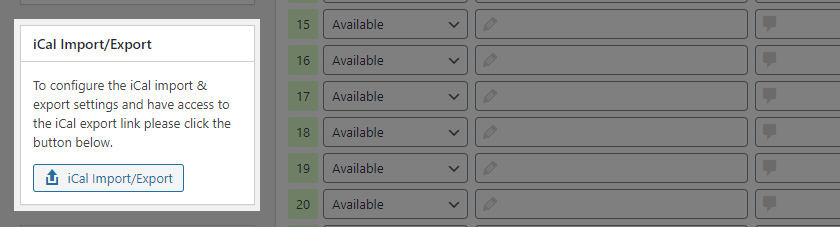
You should be redirected to the iCal Import and Export page for that particular calendar.
Here you will find two boxes. On the left, you have the Import from File box, and on the right you have the Import from iCal URL box.
Importing from a file is a one time action. The contents of your .ics file will be added to your database.
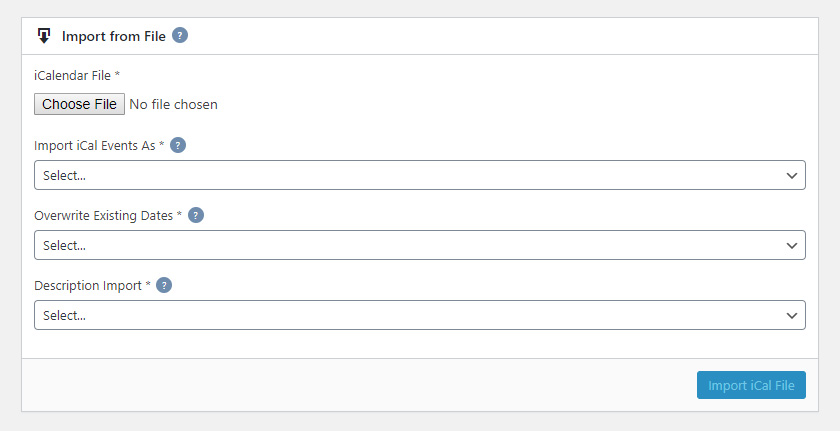
To import a file, you have to:
Importing an external .ics file into the calendar will not save any events to the database, instead it creates an additional layer over the calendar, which displays the external iCalendar feed. These dates cannot be edited.
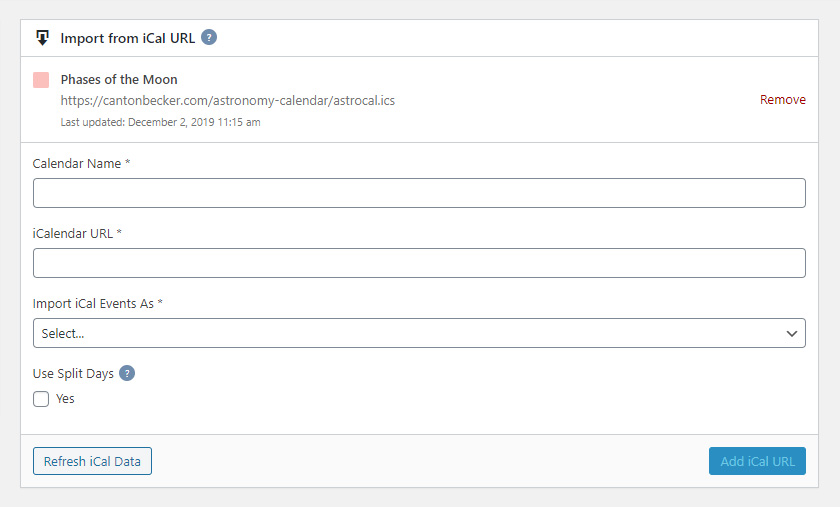
To add a iCalendar feed, you will need to:
By default the feeds are cached and the cache is refreshed Hourly. You can change this interval from the Settings page of the plugin or you can manually clear the cache by pressing the Refresh iCal Data button.
You can add as many iCalendar feeds as you want.
Once added they will appear on the top of the Import box, like in the screenshot above. You can see the last time it was updated and you can remove the feed by clicking on the Remove button.
In the calendar editor, the imported dates will appear like in the screenshot below.
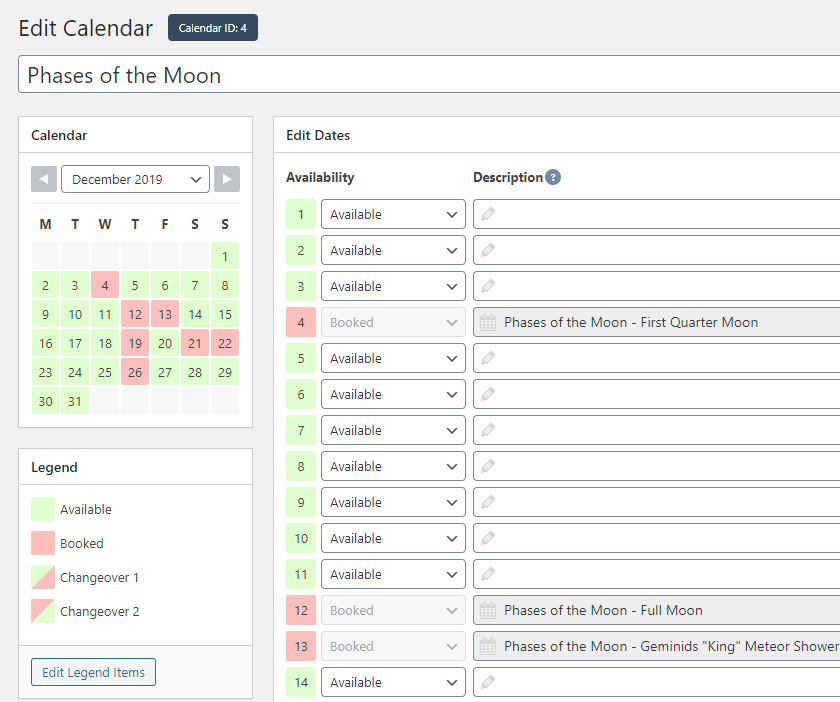
WP Simple Booking Calendar helps you edit your calendars with just a few clicks, so you can spend more time on promoting your business and less time on managing it.
WP Simple Booking Calendar helps you edit your calendars with just a few clicks, so you can spend more time on promoting your business and less time on managing it.