Ready to take full advantage of the premium version?
WP Simple Booking Calendar helps you edit your calendars with just a few clicks, so you can spend more time on promoting your business and less time on managing it.

Availability calendar plugin for WordPress
WP Simple Booking Calendar supports an unlimited number of availability calendars.
To create a new calendar navigate to your WordPress admin area -> WP Simple Booking Calendar -> Calendars. At the top of this page, right next to the page’s title the Add New Calendar button should appear. Click it.
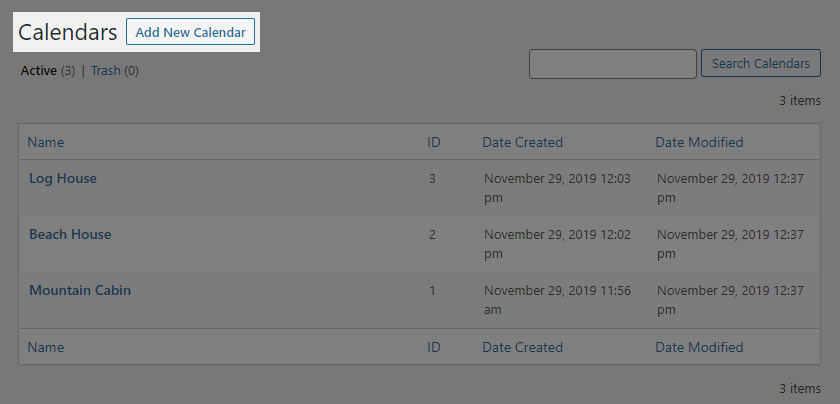
You should be redirected to a page where you will be able to name your new availability calendar.
If you already have other active calendars, a Copy Legend option should appear. If you leave this empty the calendar will be created with a few default legend items to get you started as quickly as possible. You can opt to copy all the legend items and their settings from another calendar, by selecting the calendar you wish to copy the legend items from.
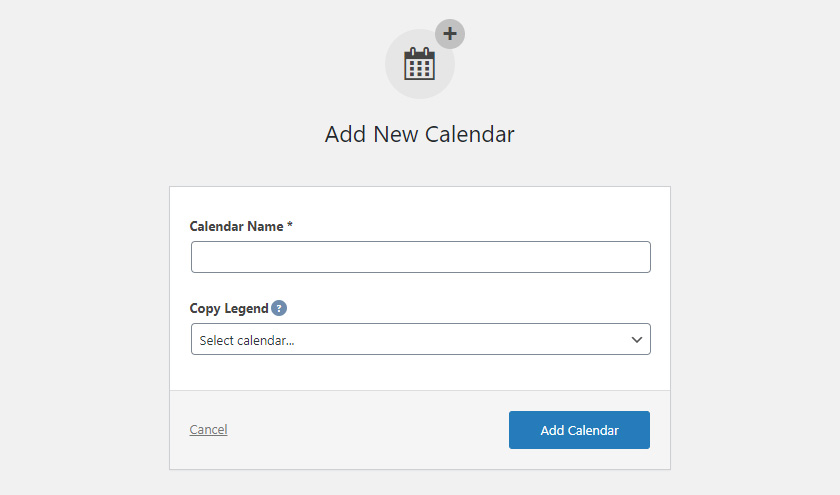
After naming your new calendar, and optionally selecting to copy the legend from another calendar, to create it press the Add Calendar button.
WP Simple Booking Calendar helps you edit your calendars with just a few clicks, so you can spend more time on promoting your business and less time on managing it.
WP Simple Booking Calendar helps you edit your calendars with just a few clicks, so you can spend more time on promoting your business and less time on managing it.